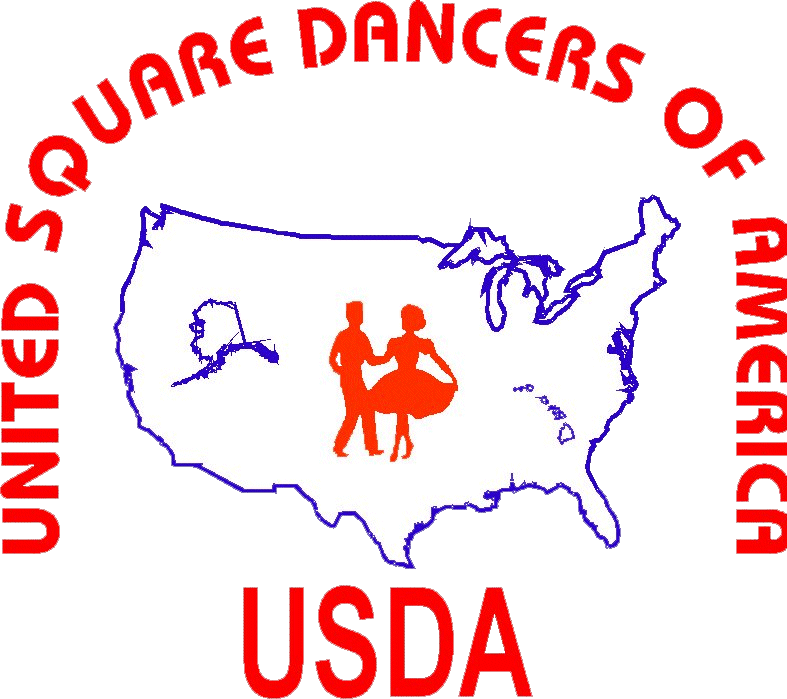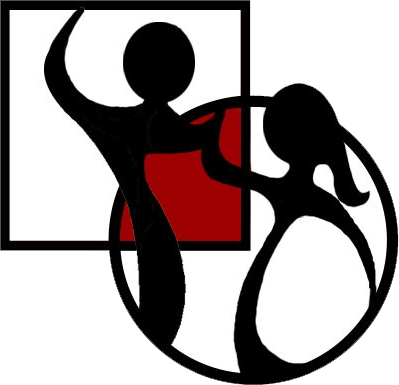|
|||||||
|
Sent: Sunday, March 14, 2021 6:17 PM
Using the following internet link, join either Zoom Marketing Presentation Meeting - 1 pm Thursday March 18 or 1 pm Sunday March 2:
https://us02web.zoom.us/j/89321471586
Please identify yourself by typing in your name and location before entering the "meeting room." The use of a laptop with built-in camera and microphone serves to be one of the best methods of participating in a Zoom session, although it can be done just on a smartphone (prop it up close to you). Be sure to turn up the sound to a comfortable volume. If you haven't connected to Zoom before, after clicking on the link, the system should prompt you for permission to load some simple software. If you have computer equipment lacking a camera or microphone, you can still participate. Your name will show in place of an image. You'll still be able to see and hear all the participants, as long as your computer sound is turned up. Without a microphone, you can simply type in your comments during the session via the "chat" mode. Also, if you have a camera, you can participate without activating it. The opening screen will give you that choice. If you don't want to be seen on camera, the system will just show your name in your respective viewing window. Try not to sit too far away from your device in order to hear well and be heard clearly when you speak. It's best to locate in a room that's quiet, with sound-absorbent surfaces like carpeting and drapes. Hard surfaces such as perhaps a kitchen tend to create ambient noise or echo. Position your device's camera to focus upon you at eye level - not too high or too low. A softer "wash" of light aimed at you helps to illuminate you adequately. Try to avoid bright backgrounds such as a window exposing outside light. During the session, note that you can "mute" your microphone with a click-on/click-off microphone icon. Some hold down their keyboard "spacebar" when they want to talk, otherwise their microphone is muted. Also, a Zoom viewing screen allows you to see all participants at once in "gallery view." The option most used is "speaker view," where the person speaking appears in a larger window while others show in smaller ones. Furthermore, icons for "participants" and "chat" allow you to see all involved in the session and, respectively, allow you to communicate by text with persons you select - either an individual or everyone. To participate by telephone, find your local dial-in number at the following link: https://us02web.zoom.us/u/kdVwHUpZLP Thank you for participating in this very valuable session! |
|
3/15/21 |
![]()